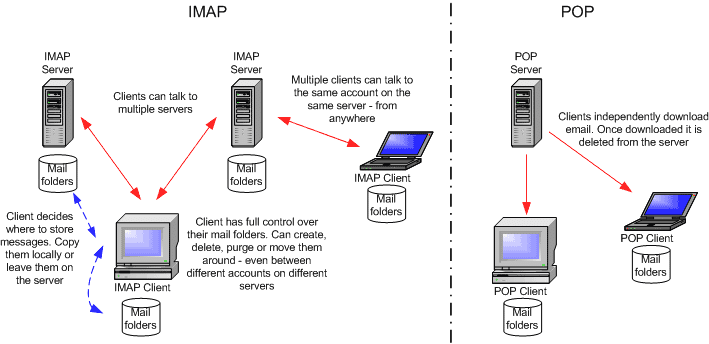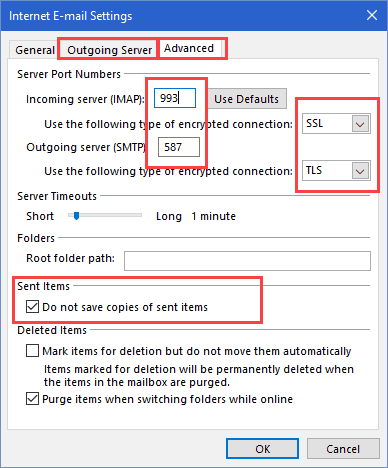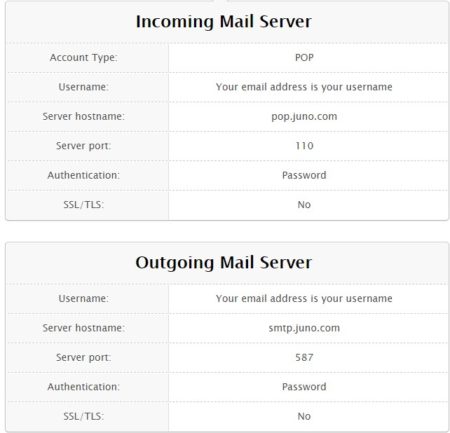It’s tough to keep track of all your online accounts, isn’t it? For instance: how many different email accounts do you have? What if we told you that you didn’t have to keep switching?
It’s actually very easy to receive emails from all of your accounts in one place. This article will show you how, using Juno email as an example, but really, no matter which email service you’re utilizing, integrating it will work in a similar way.
Step 1 – Understanding What You Need
When you’re setting up a connection to your email inbox, you’ll be asked whether you’d like to use the Post Office Protocol (POP) or Internet Message Access Protocol (IMAP). Unless your provider requires one over the other, usually it’s better to choose IMAP here: POP stores your emails directly on your device, while IMAP just caches them, leaving them stored online. For this reason, IMAP is better, especially on devices with low onboard storage space.
Step 2 – Finding the POP/IMAP Options
Finding your POP/IMAP options works a little differently based on which operating system and email client you’re using. Most of the time, you’ll find an option named Server Settings or POP/IMAP Settings in the settings menu.
As much as we’d love to provide in-depth guides for every client, there are just too many, each with their own quirks and variations. If you can’t find the correct submenu, we’d recommend Googling for application-specific instructions.
Step 3 – Entering Juno Email’s POP Settings
You should see a text box for the POP server address. For Juno email, you should enter “pop.juno.com” without the quotation marks. It’s important to note that each email provider has their own POP server, however. You can almost always find the relevant server address by searching online, though, so don’t worry if you’re using a different service.
There are a couple of other settings we need to adjust. Beneath the POP text box, you should see one labelled Server port. Type “995” in here, and change the Security Type to “SSL”.
Finally, we have to enter the Simple Mail Transfer Protocol (SMTP) details. So what exactly is this? Well, POP and IMAP are for receiving email, but SMTP is the protocol that allows you to send them too.
For Juno, the SMTP address is “smtp.juno.com” without quotation marks. This time, alter the port number to “465”. One more, change the security type to “SSL”.
Check out our guide about how to find your SMTP server name on your PC right here.
Summary
Look, we get it. Nobody wants to spend their free time messing around with email settings they don’t really understand. That said, configuring your email client properly can save you a whole lot of time and make you more productive. No more switching, no more fuss, and best of all getting started only takes a few minutes.
You’ve read about how to check your Juno email with IMAP, take time to read our articles about how to change your Comcast email and password and how to log into Kronos timekeeper from home too!